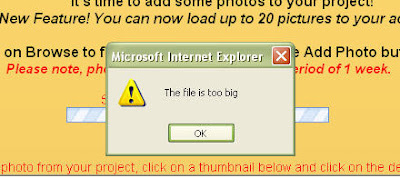
Have you come across this message using our Photo Wizard? Currently, our software works best with photo files that are smaller than 500 KB. You can load a larger file, but if you try to load anything over 900 KB you'll probably get this message. Our programmer tells us this road block has to do with internet connections and server size. Be assured that we are working on it! We want our Photo Wizard to be 100% user friendly. Here are some helpful hints that will let you resize your picture files so they will easily load into the Photo Wizard. If you get stuck, drop us a note at wizard@storiesbyme.com. You can even email your photos to us and we will resize them for your project.
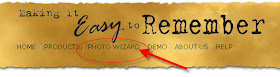 The first step is to go to our Photo Wizard. Visit storiesbyme.com and look for the Photo Wizard (center of the menu bar). Click on it to bring up the Photo Wizard page. Be sure to read Step 1 Gather Pictures. Some photos just format easier than others for these projects and we want you to be pleased with the end results!
The first step is to go to our Photo Wizard. Visit storiesbyme.com and look for the Photo Wizard (center of the menu bar). Click on it to bring up the Photo Wizard page. Be sure to read Step 1 Gather Pictures. Some photos just format easier than others for these projects and we want you to be pleased with the end results! So, how do you know if your pictures fit the size requirements? You can try to load them into the Photo Wizard and see if you get the message. You can also open your directory and check the file size. Most programs will display a pop-up window with file data if you place your cursor over the file name. At 1.68 MB, this picture file is too big for the Photo Wizard.
We'll discuss two easy options for reducing picture size. If you have Photo Shop, Elements or another photo editing software, read option one. If you're not sure what is available on your computer, option two uses a free on-line photo editing utiliity.
We'll discuss two easy options for reducing picture size. If you have Photo Shop, Elements or another photo editing software, read option one. If you're not sure what is available on your computer, option two uses a free on-line photo editing utiliity.
Open your picture in the editing software. Look for the command "Image Size," "Resize," or
"Resample."
This picture's digital file was created using a scanner and was scanned at 400 dpi (dots per inch). At its current resolution, I could easily print a large copy and be happy with the resulting image. Stories by Me products do not require high resolution images for great results! A memory candle picture is smaller than four inches and our memory block puzzle measures about a six inch square. The current size of the picture measures about 6.4 by 4.6 inches. We could reduce the measurement, but if we just tweak the resolution (dpi) we should have a file that can easily be passed back and forth across the internet. For this example, we changed the resolution from 400 dpi to 200. BE CAREFUL to save your changes using 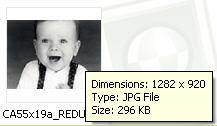 the SAVE AS file option! Otherwise, you will write over your original file and lose the high resolution data. We usually scan important pictures in TIFF format. We then scan (or convert) a second copy as a JPEG (a much more manageable file size and internet friendly). The original gets stored in a secure location. We won't touch it again unless we need to make a new copy of it. By making this one change, we were able to reduce a 1.68 MB file down to 296 KB.
the SAVE AS file option! Otherwise, you will write over your original file and lose the high resolution data. We usually scan important pictures in TIFF format. We then scan (or convert) a second copy as a JPEG (a much more manageable file size and internet friendly). The original gets stored in a secure location. We won't touch it again unless we need to make a new copy of it. By making this one change, we were able to reduce a 1.68 MB file down to 296 KB.
Option2: On-line Photo Editing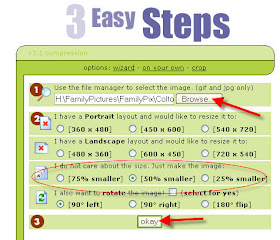
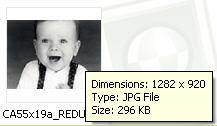 the SAVE AS file option! Otherwise, you will write over your original file and lose the high resolution data. We usually scan important pictures in TIFF format. We then scan (or convert) a second copy as a JPEG (a much more manageable file size and internet friendly). The original gets stored in a secure location. We won't touch it again unless we need to make a new copy of it. By making this one change, we were able to reduce a 1.68 MB file down to 296 KB.
the SAVE AS file option! Otherwise, you will write over your original file and lose the high resolution data. We usually scan important pictures in TIFF format. We then scan (or convert) a second copy as a JPEG (a much more manageable file size and internet friendly). The original gets stored in a secure location. We won't touch it again unless we need to make a new copy of it. By making this one change, we were able to reduce a 1.68 MB file down to 296 KB.Option2: On-line Photo Editing
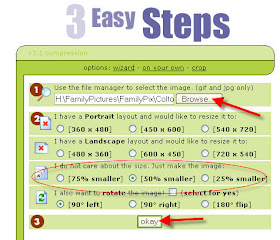
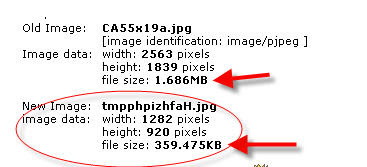 o.
o.Confirm that the final file size falls into an acceptable range (we recommend something that is at least 100 KB, but not over 800 KB.) Be sure to use the SAVE AS option (see Option 1 above) when you save your new picture file.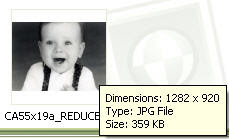
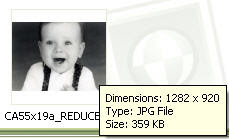
Now you are ready to load your picture file into our Photo Wizard. Wait until you see how easy it is to format your pictures for the Stories by Me projects! Be sure to check back. We'll give you other helpful hints for using the software and let you know about new features that are coming!
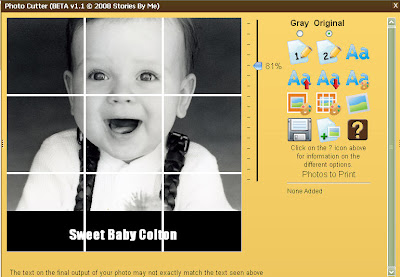




No comments:
Post a Comment