 About two weeks ago, we participated in the South Davis Family History Fair. We taught a class on 99 ways to share family stories. We invited our good friend and the-guy-in-the-know, Ted Tueller, to share his knowledge on printing books. Ted has been in the business for over thirty years. Not only does he have all the latest and greatest digital printing equipment, but he learned the trade back in the day when individual letters were laboriously set by hand.
About two weeks ago, we participated in the South Davis Family History Fair. We taught a class on 99 ways to share family stories. We invited our good friend and the-guy-in-the-know, Ted Tueller, to share his knowledge on printing books. Ted has been in the business for over thirty years. Not only does he have all the latest and greatest digital printing equipment, but he learned the trade back in the day when individual letters were laboriously set by hand.Ted put together a handy synopsis of his presentation. He has given us permission to include it here for anyone looking for help printing their own family history.
Things to Consider When Preparing a Family History Book for Printing
Anyone familiar with computers can, in most cases, do all of the typesetting, setup and creation of their own family history book. These informative points can assist in helping you save time and money. You will be able to create a high quality book for publishing without having to incorporate the help of professionals in the preparation of the electronic file.
1. Get an idea of what style of book you want.
Books already printed by others can help in deciding what looks and reads the best. Look closely at the books previously printed by your printer and at bookstores. Generally in the bookstores, you will see many books prepared by professionals and they have ideas that look very nice. Other books done by individuals can also look good if they have been prepared using the guidelines that follow.
2. Decide what size the finished book will be.
Most Family History books are 8.5x11, but other sizes can be done as well. If a book is printed as a landscape book (such as an 8.5x11 book that is bound on the 8.5” edge rather than the 11” edge) this usually increases your overall cost of the book.
3. Decide on your margins.
Good margins (the distance from the edges of the book to the text) will help your book look good to the eye and makes it a joy to read. Large margins are common in books sold in bookstores. It is a good rule to have a minimum of one half inch margin, and larger will only enhance the look. Keep in mind that if the text on the page is centered left to right, after it has been bound it will not look centered as the binding changes the look of the page. It is best to keep the binding side of the text with somewhat of a larger margin for easier reading.
4. Page numbers.
Most books have several pages at the beginning that preface the content of the book, such as title pages, publication and legal information pages, acknowledgments and table of contents. These pages are sometimes numbered with roman numerals or are not numbered at all. Actual page numbers of the book will begin at the first chapter or where the main idea of the book starts. Odd pages should always start on the right side and even page numbers on the left. New chapters and beginnings of new sections should generally start on a right hand side. A blank left hand page now and then is common and is to be expected for consistency.
5. Decide on what type of binding you want.
There are many ways to bind your book. One of the most common is a hard cover with the pages sewn inside. Most books you see in a bookstore are done this way. If the book has 16 to 80 pages it can be saddle stitched like a magazine, but keep in mind that if you have too many pages in your book it may not lay open because of the bulk of the pages being inserted inside of each other (a 40 page saddle stitched book is the maximum for a great looking book done with this type of binding). Spiral or Wire-O binding is another option. These types will lay very flat when opened, but they do not have great shelf appeal. Perfect binding is encasing the pages inside a wrap around cover and gluing the edges to the cover, like a phone book or a paper back book. Perfect bound books are not very durable. You can also three hole punch your book to be inserted into a ring binder.
6. Choose your software.
Create and keystroke your book in a software that allows you to export a pdf of your file. Some software does this easier and better than others. Before you go too far with the keystroking of the book, it is always a good idea to take your first 20 or so pages to the printer that will produce the book and have them take a 'printers look' at what you have done. This is also a good time to get suggestions from them for any enhancements that could perhaps be implemented. Again, any software that can create a high resolution pdf will work.
7. Fonts and typesetting.

Choose fonts that are easy to read and try not to use too many different styles. Times and Times Roman are common, and most books are set using a serif font (see illustration). It is not necessary to have 2 spaces after a period in a sentence, if that were correct, someone would have created a keystroke that did that for you automatically.
8. Using photos and scanned images.
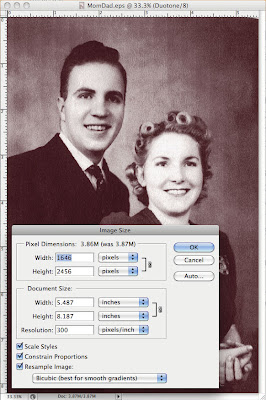
Photos and images are effective in helping the appeal of a book. It is important to scan these items properly for the best quality and size of your electronic file. If you are undecided as to printing a photo in color or black and white, it is best to place it in your document as a color photo as it is easy to print a color photo black and white where you cannot print a black and white photo in color. Scans and photos need to be at a high resolution, but it is common for people to scan them so high that they create files that are much larger than needed and this can cause printing, transfer and archiving problems. When scanning an item, examine the size of the original first and decide if it will be used at the same size, enlarged or reduced when placed in the book. If you scan all of your files at a high resolution you can reduce the size in Photoshop easily. Keep in mind that if you scan an 8x10 photo at high res and then import it into your book and only use it as 2x2.5 you will have a file that is much larger than it needs to be to print well. If you open a scanned photo in Photoshop and go to the “Image” pull down menu and go to “Image Size” you will be able to see how large your file is and reduce its size, if needed. When you open this “Image Size” window you will see the size and resolution of your photo. A resolution of 300 is the maximum resolution needed to produce the best quality, if your photo is being used at a one to one or smaller ratio in the book. Protect your original files, both the photo being scanned and the electronic file. Keep a file of original scans and make copies of any that you manipulate or reduce in size so that you can always go back to the original. Saving any altered files with a different name is always a good idea.Your files can be transported on a CD, jump drive or a portable hard drive. Your printer may also provide an FTP (File Transfer Protocol) site to upload your files to them.
Checklist for creating your family history book
o Choose a quality printing company experienced in book printing
o Choose style of book
o Decide on the book size
o Decide what margins to use
o Decide how your page numbers will be used
o Choose the best type of binding for your end use and budget
o Choose the best software for the project
o Decide on the fonts you will use
o Know how to prepare and maintain your scanned documents and photographs
Tueller’s Press, 530 West 1500 South, Suite M, Bountiful, utah 84010 • 801-677-1111 • tuellerspress.com
o Choose a quality printing company experienced in book printing
o Choose style of book
o Decide on the book size
o Decide what margins to use
o Decide how your page numbers will be used
o Choose the best type of binding for your end use and budget
o Choose the best software for the project
o Decide on the fonts you will use
o Know how to prepare and maintain your scanned documents and photographs

1 comment:
This blog is bookmarked! I really love the stuff you have put here.
cheap nolvadex
Post a Comment